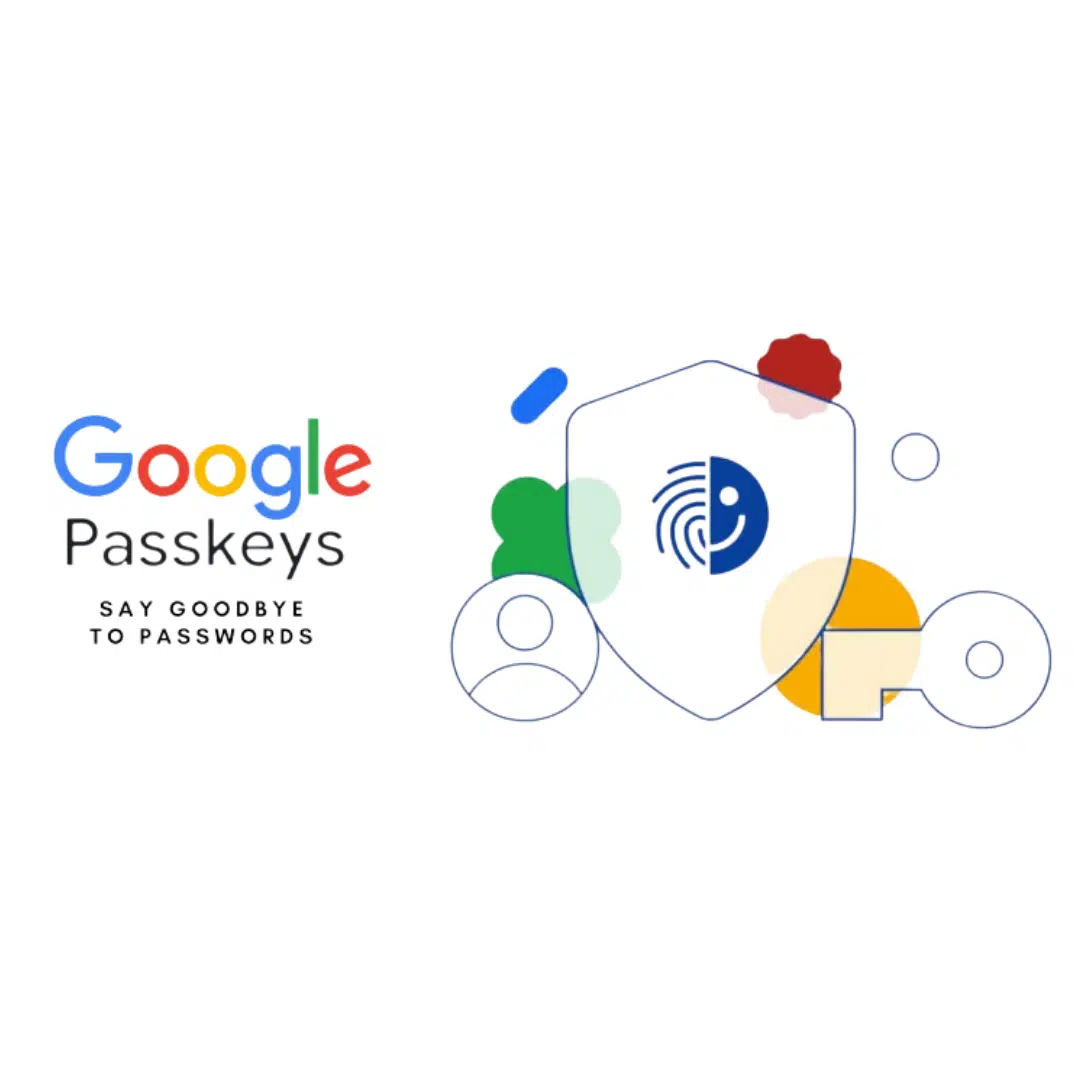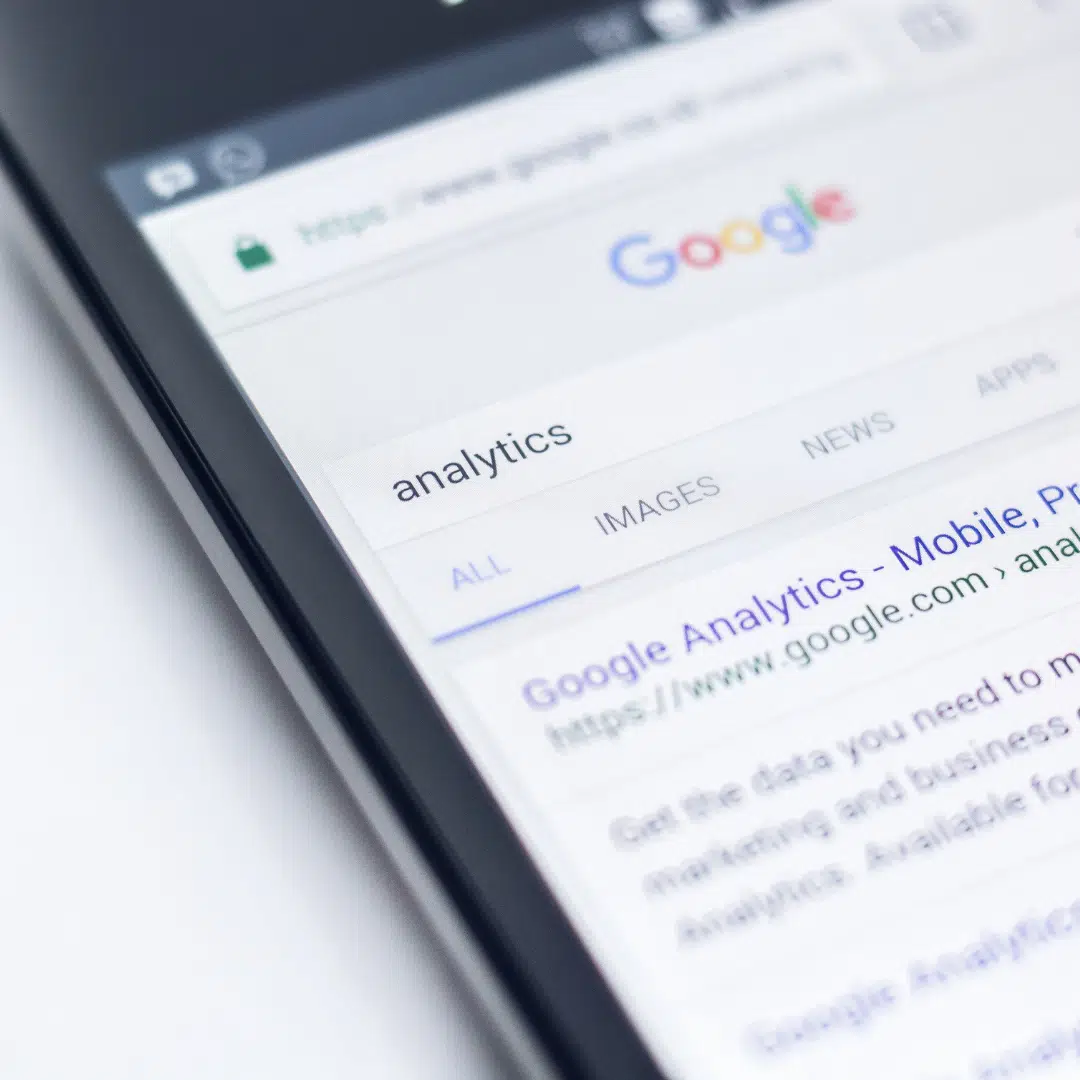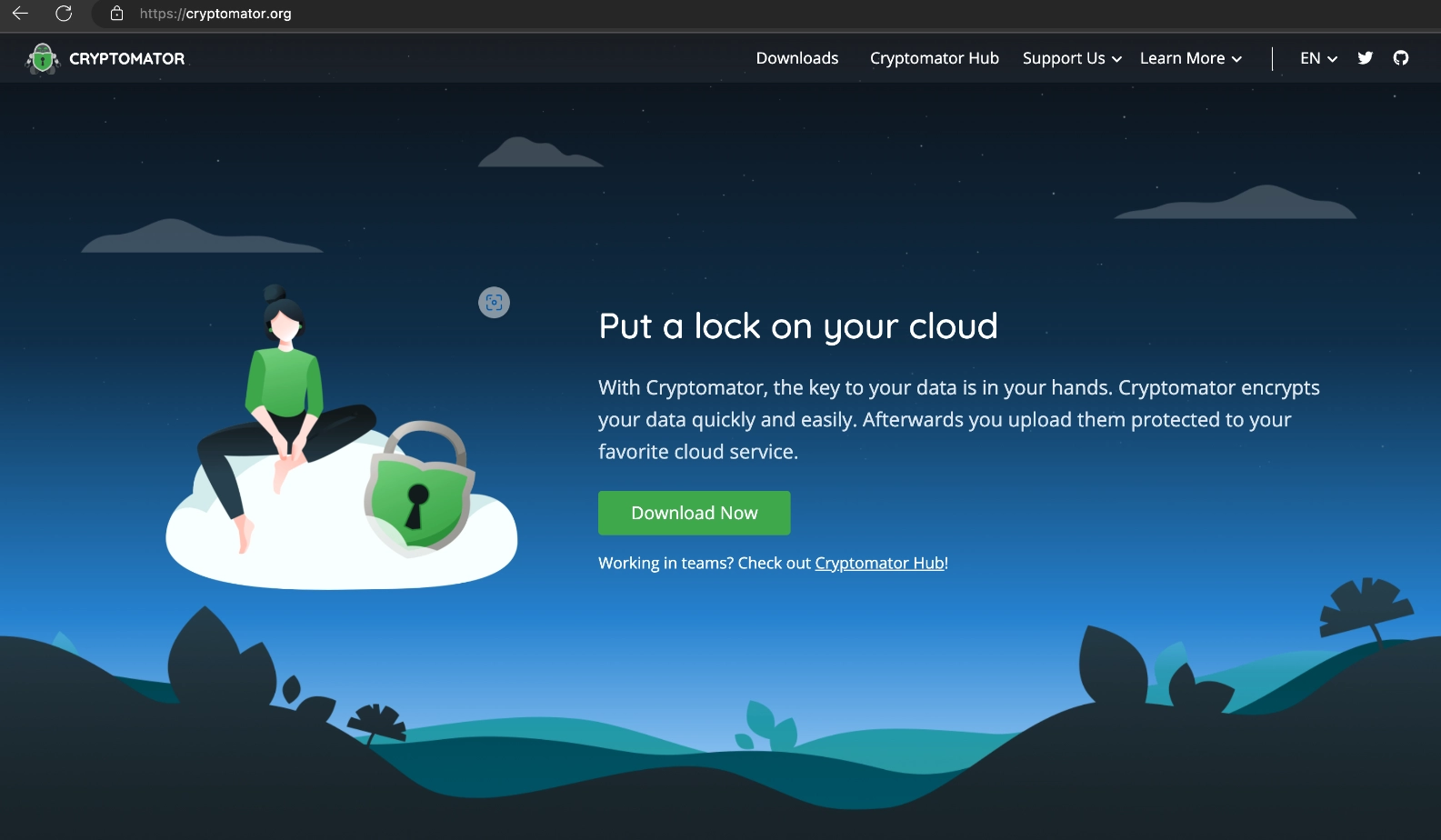
In today’s digital age, it’s more important than ever to keep your files safe and secure. Cryptomator is a powerful encryption tool that can help you do just that. Whether you’re looking to protect sensitive business documents or personal photos and videos, this guide will provide you with everything you need to know about using Cryptomator to keep your files safe and secure.
Cryptomator is a simple tool for digital self-defence that allows you to protect your cloud data by yourself and independently. It encrypts your data and filenames with AES and 256-bit key length and provides you with a virtual encrypted drive to which you can move your data. Cryptomator is open-source software that has been audited by security researchers and is trusted by many brands. Cryptomator is free to use on Windows, macOS, and Linux, but not on iOS and Android.
Cryptomator is a free and open-source encryption tool that allows you to protect your digital files from unauthorised access. It works by creating a virtual drive on your computer or mobile device, which you can then use to store your encrypted files. When you add a file to the virtual drive, Cryptomator automatically encrypts it using strong encryption algorithms. This means that even if someone gains access to your computer or mobile device, they will not be able to read your files without the encryption key.
Installing and setting up Cryptomator is a straightforward process. First, download the appropriate version for your operating system from the Cryptomator website. Once downloaded, run the installer, and follow the prompts to complete the installation. After installation, launch Cryptomator and create a new vault. Choose a location to store your vault and set a password. Once your vault is created, you can add files to it by simply dragging and dropping them into the virtual drive. Cryptomator will automatically encrypt them for you.
One of the key features of Cryptomator is the ability to create and manage multiple vaults. This allows you to organise your files and keep them separate based on their level of sensitivity. To create a new vault, simply click on the “New Vault” button in the main Cryptomator window. Choose a location to store your vault and set a password. You can also choose to enable additional security features such as filename encryption and two-factor authentication. Once your vault is created, you can easily manage it by renaming, deleting, or moving it as needed.
Cryptomator also allows you to securely share your encrypted files with others. To do this, simply create a new vault and select the option to share it. You can then choose to share the vault with specific individuals or create a link that can be shared with anyone. When someone accesses the shared vault, they will need to enter the password you set to decrypt the files. This ensures that only authorised individuals can access your sensitive information.
To use Cryptomator effectively, it’s important to choose a strong password and keep it safe. Avoid using common words or phrases, and instead use a combination of letters, numbers, and symbols. Additionally, make sure to back up your encrypted files regularly to prevent data loss. Finally, be cautious when sharing your encrypted files with others and only share them with trusted individuals. By following these tips, you can ensure that your digital assets remain safe and secure.
At LeadOn Design, our experts are ready to provide you with the best cyber security consultation. Our friendly and highly qualified software engineers will educate you and your staff to stay safe in the vast digital world.